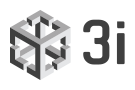Where can I find information about my SlideBook key (serial number, expiration date, modules)?
Launch SlideBook, click the ‘Support’ ribbon menu (at the top) then ‘About SlideBook’; this window will display the three/four digit serial number, the available modules, and the expiration date of the software support contract.You can also use About My Key to see more information.
How do I know which version of SlideBook I am using?
Launch SlideBook, click the ‘Support’ ribbon menu (at the top) then ‘About SlideBook’; this window will display the SlideBook version number.
What are SlideBook’s system requirements?
We recommend at least dual quad-core Xeon™ processors, 4GB DDR3 ECC RAM, 1GB graphics card, solid state disk (SSD) hard drive, and Windows 10 Professional.
What operating systems can run SlideBook?
SlideBook 5.5 and SlideBook 6 require Windows 7 Professional or Windows 10 Professional. SlideBook 5.0.0.22 and later can run on Windows XP 32-bit and Windows 7 32-bit and 64-bit (recommended). Earlier versions of SlideBook 5 are compatible with Windows XP 32-bit.
Can I run SlideBook on my Mac?
SlideBook 4 was the last available version native to the Mac platform.
How do I create a bead slide?
Bead Slides are a useful tool in determining Point Spread Functions for optics. To create a bead slide, the following supplies are needed:
- Glass Slides
- Clear Nail Polish
- Cover Slip
- Pipetteman™
- Molecular Probes PS-Speck™ Microscope Point Source Kit *blue, green, orange, and deep red fluorescent beads*
- P-7220
Directions:
- Dilute red, green, blue and orange beads 1:500 with DI water. Keep bead colors separate.
- Add 50 ul of diluted beads to cover slip and allow to dry, one coverslip per color.
- Add ~50 ul of mounting medium to dried beads.
- Invert coverslip onto slide.
- Wipe excess mounting medium from edges of cover glass and seal with clear nail polish, brushing in a single direction and overlapping the cover glass and slide.
- Let dry and keep out of light as much as possible.
- Store in freezer when possible.
How can I read SlideBook SLD files in ImageJ FIJI?
3i maintains a Bio-Formats plugin to import SLD files into FIJI by enabling an additional update site in FIJI. Using the latest version of FIJI/ImageJ and latest Bio-formats (version 5.2.0 and above) you will need to enable the SlideBook update site for SLD file import to work. The steps are:
1. select the ‘Help > Update…’ menu item
2. press the ‘Manage update sites’ button
3. find the ‘SlideBook’ update site (linked to http://sites.imagej.net/SlideBook/), and check to enable it
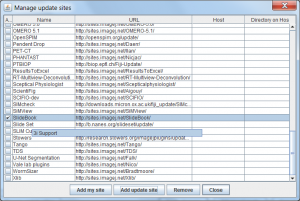
- 4. press the ‘Close’ button of the ‘Manage update sites’ dialog
- 5. press the ‘Apply changes’ button of the ‘ImageJ Updater’ dialog
- 6. restart Fiji
As noted above, to receive the latest Bio-Formats updates you must be running the latest version of FIJI. This requires that you have the ‘Java-8’ update site selected. New installations of FIJI have the ‘Java-8’ update site enabled by default.
Older installations will require repeating the steps above while selecting the ‘Java-8’ update site.
If you do not have the SlideBook update site enabled, you will get the error “File is not in a supported format, a reader plugin is not available, or it was not found.”
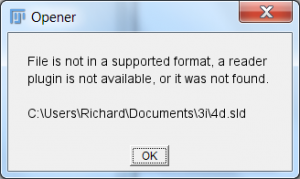
How can I read SlideBook SLD files using ImageJ?
We recommend using FIJI because Bio-Formats and many other useful plugins come pre-bundled. Contact 3i Support if you still need help reading SLD files in ImageJ.
What operating systems are supported by the Bio-Formats SlideBook 6 Reader plugin?
The plugin supports Windows x32 / x64, OS X and Linux x64 systems. If your operating system is not supported the error message “3i SlideBook 6 native SLD reader library not found” will appear. If you receive this error please contact 3i support for assistance.
Don’t see the answer
to your question?
We’re happy to help.
NORTH AMERICA & APAC
Intelligent Imaging Innovations, Inc.
3575 Ringsby Ct, Suite 102
Denver, CO 80216, USA
Phone: +1 (303)-607-9429
Fax: +1 (303)-607-9430
info@intelligent-imaging.comEUROPE
Intelligent Imaging Innovations GmbH
Königsallee 9-21
D-37081 Göttingen, Germany
Phone: +49 (0)551-508-39-266
Fax: +49 (0)551-508-39-268
3ieurope@intelligent-imaging.comIntelligent Imaging Innovations Ltd
17 Westbourne Studios
242 Acklam Rd, London, UK W10 5JJ
Phone: +44 (0) 2037 440031
3ieurope@intelligent-imaging.com